Error Parsing the server "192.168.1.10" "clients.xml" file Login will continue contact your system administrator
And after clicking "OK"
The type initializer for "VirtualInfrastrcture.Utils.HttpWebRequestProxy" threw an exception
To do a bypass to the above problem, try this:
1. Obtain a copy of %SystemRoot%\Microsoft.NET\Framework\v2.0.50727\System.dll from a non Windows 7 machine that has .NET 3.5 SP1 installed.
2. Create a folder in the Windows 7 machine where the vSphere client is installed and copy the file from step 1 into this folder. For example, create the folder under the vSphere client launcher installation directory (+%ProgramFiles%\VMware\Infrastructure\Virtual Infrastructure Client\Launcher\Lib).
3. In the vSphere client launcher directory, open the VpxClient.exe.config file in a text editor and add a
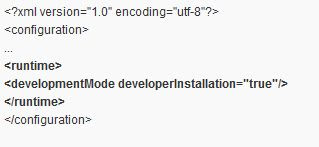
4. Create a batch file (e.g. *VpxClient.cmd*) in a suitable location. In this file add a command to set the DEVPATH environment variable to the folder where you copied the System.dll assembly in step 2 and a second command to launch the vSphere client. Save the file. For example,
SET DEVPATH=%ProgramFiles%\VMware\Infrastructure\Virtual Infrastructure Client\Launcher\Lib
"%ProgramFiles%\VMware\Infrastructure\Virtual Infrastructure Client\Launcher\VpxClient.exe"
5. (Optional) Replace the shortcut on the start menu to point to the batch file created in the previous step. Change the shortcut properties to run minimized so that the command window is not shown.
You can now use the VpxClient.cmd (or the shortcut) to launch the vSphere client in Windows 7.
Note that this workaround bypasses the normal .NET Framework loading mechanism so that assembly versions in the DEVPATH folder are no longer checked. Handle with care.
Related discussion: vsphere client on Windows 7 rc


